| Using and modifying views |
| Alt+1, Alt+2, Alt+3, Alt+4 | Show red, green, blue, or alpha channelas grayscale |
| Alt+Shft+1, Alt+Shft+2, Alt+Shft+3 | Show colorized red, green, or blue channel |
| Alt+Shft+4 | Toggle showing straight RGB color |
| Double-click Hand tool | Reset view in the Composition panel to 100%and center composition in the panel |
| . (period) on main keyboard | Zoom in in Composition, Layer, or Footagepanel |
| , (comma) | Zoom out in Composition, Layer, or Footagepanel |
| / (on main keyboard) | Zoom to 100% in Composition, Layer, or Footagepanel |
| Shft+/ (on main keyboard) | Zoom to fit in Composition, Layer, or Footagepanel |
| Alt+/ (on main keyboard) | Zoom up to 100% to fit in Composition, Layer,or Footage panel |
| Ctrl+J, Ctrl+Shft+J, Ctrl+Alt+J | Set resolution to Full, Half, or Customin Composition panel |
| Ctrl+Alt+U | Open View Options dialog box for activeComposition panel |
| ; (semicolon) | Zoom in Timeline panel to single-frame units |
| #NAME? | Zoom in time |
| #NAME? | Zoom out time |
| Caps Lock | Suspend image updates |
| ' (apostrophe) | Show or hide safe zones |
| Ctrl+' (apostrophe) | Show or hide grid |
| Alt+' (apostrophe) | Show or hide proportional grid |
| Ctrl+R | Show or hide rulers |
| Ctrl+; (semicolon) | Show or hide guides |
| Ctrl+Shft+' (apostrophe) | Turn snapping to grid on or off |
| Ctrl+Shft+; (semicolon) | Turn snapping to guides on or off |
| Ctrl+Alt+Shft+; (semicolon) | Lock or unlock guides |
| Ctrl+Shft+H | Show or hide layer controls |
|
| Effects and animation presets |
| Ctrl+Shft+E | Delete all effects from selected layers. |
| Ctrl+Alt+Shft+E | Apply most recently applied effect to selectedlayers. |
| Ctrl+Alt+Shft+F | Apply most recently applied animation presetto selected layers. |
|
| Working with layers |
| Ctrl+Y | New solid layer |
| Ctrl+Alt+Shft+Y | New null layer |
| 0-9 on numeric keypad* | Select layer (1-999) by its number (enterdigits rapidly for two-digit and three-digit numbers) |
| Shft+0-9 on numeric keypad* | Toggle selection of layer (1-999) by itsnumber (enter digits rapidly for two-digit and three-digit numbers) |
| Ctrl+Down Arrow | Select next layer in stacking order |
| Ctrl+Up Arrow | Select previous layer in stacking order |
| Ctrl+Shft+Down Arrow | Extend selection to next layer in stackingorder |
| Ctrl+Shft+Up Arrow | Extend selection to previous layer in stackingorder |
| Ctrl+Shft+A | Deselect all layers |
| X | Scroll topmost selected layer to top ofTimeline panel |
| Shft+F4 | Show or hide Parent column |
| F4 | Show or hide Layer Switches and Modes columns |
| Alt-click solo switch | Turn off all other solo switches |
| Ctrl+Alt+Shft+V | Turn Video switch on or off for selectedlayers |
| Ctrl+Shft+V | Turn off Video switch for all video layersother than selected layers |
| Ctrl+Shft+Y | Open settings dialog box for selected solid,light, camera, null, or adjustment layer |
| Ctrl+Alt+V | Paste layers at current time |
| Ctrl+Shft+D | Split selected layers (If no layers areselected, split all layers.) |
| Ctrl+Shft+C | Precompose selected layers |
| Ctrl+Shft+T | Open Effect Controls panel for selectedlayers |
| Alt-double-click a layer | Open source of a layer in Footage panel |
| Ctrl+Alt+R | Reverse selected layers in time |
| Ctrl+Alt+T | Enable time remapping for selected layers |
| [ (left bracket) or ] (right bracket) | Move In point or Out point of selected layersto current time |
| Alt+[ (left bracket) or Alt+] (right bracket) | Trim In point or Out point of selected layersto current time |
| Alt-click stopwatch | Add or remove expression for a property |
| Double-click effect selection in Effects & Presets panel | Add an effect (or multiple selected effects)to selected layers |
| Ctrl+Shft+, (comma) or Ctrl+Alt+, (comma) | Set In point or Out point by time-stretching |
| Alt+Home | Move In point of selected layers to beginningof composition |
| Alt+End | Move Out point of selected layers to endof composition |
| Ctrl+L | Lock selected layers |
| Ctrl+Shft+L | Unlock all layers |
| Ctrl+U, Ctrl+Shft+U, or Ctrl+Alt+Shft+U | Set Quality to Best, Draft, or Wireframefor selected layers |
|
| Showing properties in the Timeline panel |
| Ctrl+` (accent grave) | Toggle expansion of selected layers to showall properties |
| Ctrl-click triangle to the left of the property group name | Toggle expansion of property group and allchild property groups to show all properties |
| A | Show only Anchor Point property (for lightsand cameras, Point Of Interest) |
| L | Show only Audio Levels property |
| F | Show only Mask Feather property |
| M | Show only Mask Path property |
| TT | Show only Mask Opacity property |
| T | Show only Opacity property (for lights,Intensity) |
| P | Show only Position property |
| R | Show only Rotation and Orientation properties |
| RR | Show only Time Remap property |
| S | Show only Scale property |
| E | Show only Effects property group |
| MM | Show only mask property groups |
| AA | Show only Material Options property group(3D) |
| EE | Show only expressions |
| UU | Show only modified properties |
| PP | Show only paint strokes and Puppet pins |
| LL | Show only audio waveform |
| U | Show only properties with keyframes or expressions |
| SS | Show only selected properties and groups |
| Alt+Shft-click property or group name | Hide property or group |
| Shft+property or group shortcut | Add or remove property or group from setthat is shown |
| Alt+Shft+property shortcut | Add or remove keyframe at current time |
|
| Modifying properties |
| Drag property value | Modify property value by default increments |
| Shft-drag property value | Modify property value by 10x default increments |
| Ctrl-drag property value | Modify property value by 1/10 default increments |
| Ctrl+Alt+O | Open Auto-Orientation dialog box for selectedlayers |
| Ctrl+Shft+O | Open Opacity dialog box for selected layers |
| Ctrl+Shft+R | Open Rotation dialog box for selected layers |
| Ctrl+Shft+P | Open Position dialog box for selected layers |
| arrow key | Move selected layers 1 pixel at currentmagnification (Position) |
| Shft+arrow key | Move selected layers 10 pixels at currentmagnification (Position) |
| Alt+Page Up or Alt+Page Down | Move selected layers 1 frame earlier orlater |
| Alt+Shft+Page Up or Alt+Shft+Page Down | Move selected layers 10 frames earlier orlater |
| =+ (plus) or - (minus) on numeric keypad | Increase or decrease Rotation (Z Rotation)of selected layers by 1º |
| Shft++ (plus) or Shft+- (minus) on numeric keypad | Increase or decrease Rotation (Z Rotation)of selected layers by 10º |
| Ctrl++ (plus) or Ctrl+- (minus) on numeric keypad | Increase or decrease Scale of selected layers by 1% |
| Ctrl+Shft++ (plus) or Ctrl+Shft+- (minus) on numeric keypad | Increase or decrease Scale of selected layers by 10% |
| Shft-drag with Rotation tool | Modify Rotation or Orientation in 45º increments |
| Shft-drag layer handle with Selection tool | Modify Scale, constrained to footage frameaspect ratio |
| Double-click Rotation tool | Reset Rotation to 0º |
| Double-click Selection tool | Reset Scale to 100% |
| Ctrl+Alt+F | Scale and reposition selected layers tofit composition |
| Ctrl+Alt+Shft+H | Scale and reposition selected layers tofit composition width, preserving aspect ratio |
| Ctrl+Alt+Shft+G | Scale and reposition selected layers tofit composition height, preserving aspect ratio |
|
| 3D layers |
| F10 | Switch to 3D view 1 (defaults to Front) |
| F11 | Switch to 3D view 2 (defaults to CustomView 2) |
| F12 | Switch to 3D view 3 (defaults to ActiveCamera) |
| Esc | Return to previous view |
| Ctrl+Alt+Shft+L | New light |
| Ctrl+Alt+Shft+C | New camera |
| Ctrl+Alt+Shft+\ | Move the camera and its point of interestto look at selected 3D objects |
| Alt+Shft+C | Turn Casts Shadows property on or off forselected 3D layers |
|
| Keyframes |
| Shft+F3 | Toggle between Graph Editor and layer barmodes |
| Click property name | Select all keyframes for a property |
| Ctrl+Alt+A | Select all visible keyframes and properties |
| Shft+F2 or Ctrl+Alt+Shft+A | Deselect all keyframes, properties, andproperty groups |
| Alt+Right Arrow or Alt+Left Arrow | Move keyframe 1 frame later or earlier |
| Alt+Shft+Right Arrow or Alt+Shft+LeftArrow | Move keyframe 10 frames later or earlier |
| Ctrl+Alt+K | Set interpolation for selected keyframes(layer bar mode) |
| Ctrl+Alt+H | Set keyframe interpolation method to holdor Auto Bezier |
| Ctrl-click in layer bar mode | Set keyframe interpolation method to linearor Auto Bezier |
| Ctrl+Alt-click in layer bar mode | Set keyframe interpolation method to linearor hold |
| F9 | Easy ease selected keyframes |
| Shft+F9 | Easy ease selected keyframes in |
| Ctrl+Shft+F9 | Easy ease selected keyframes out |
| Ctrl+Shft+K | Set velocity for selected keyframes |
| Alt+Shft+property shortcut | Add or remove keyframe at current time |
|
| Working with text |
| Ctrl+Alt+Shft+T | New text layer |
| Ctrl+Shft+L, C, or R | Align selected horizontal text left, center,or right |
| Ctrl+Shft+L, C, or R | Align selected vertical text top, center,or bottom |
| Shft+Right Arrow or Shft+Left Arrow | Extend or reduce selection by one characterto right or left in horizontal text |
| Shft+Right Arrow or Shft+Left Arrow | Extend or reduce selection by one word to right or left in horizontal text |
| Shft+Up Arrow or Shft+Down Arrow | Extend or reduce selection by one line upor down in horizontal text |
| Shft+Right Arrow or Shft+Left Arrow | Extend or reduce selection by one line toright or left in vertical text |
| Ctrl+Shft+Up Arrow or Ctrl+Shft+Down Arrow | Extend or reduce selection one word up ordown in vertical text |
| Shft+Up Arrow or Shft+Down Arrow | Extend or reduce selection by one characterup or down in vertical text |
| Shft+Home or Shft+End | Select text from insertion point to beginningor end of line |
| Home or End | Move insertion point to beginning or endof line |
| Double-click text layer | Select all text on a layer |
| Ctrl+Shft+Home or Ctrl+Shft+End | Select text from insertion point to beginningor end of text frame |
| Shft-click | Select text from insertion point to mouseclick point |
| Left Arrow or Right Arrow; Up Arrow or Down Arrow; Ctrl+Left Arrow or Ctrl+Right Arrow; or Ctrl+Up A | In horizontal text, move insertion point one character left or right; one line up or down; one word left or right; or one paragraph up or down |
| Up Arrow or Down Arrow; Left Arrow or Right Arrow; Ctrl+Up Arrow or Ctrl+Down Arrow; or Ctrl+Left Ar | In vertical text, move insertion point one character up or down; one left or right; one word up or down; or one paragraph left or right |
| Double-click, triple-click, quadruple-click, or quintuple-click with Type tool | Select word, line, paragraph, or entire text frame |
| Ctrl+Shft+K | Turn All Caps on or off for selected text |
| Ctrl+Alt+Shft+K | Turn Small Caps on or off for selected text |
| Ctrl+Shft+= (equals) | Turn Superscript on or off for selectedtext |
| Ctrl+Alt+Shft+= (equals) | Turn Subscript on or off for selected text |
| Ctrl+Shft+X | Set horizontal scale to 100% for selectedtext |
| Ctrl+Alt+Shft+X | Set vertical scale to 100% for selectedtext |
| Ctrl+Alt+Shft+A | Auto leading for selected text |
| Ctrl+Shft+Q | Reset tracking to 0 for selected text |
| Ctrl+Shft+J | Justify paragraph; left align last line |
| Ctrl+Alt+Shft+J | Justify paragraph; right align last line |
| Ctrl+Shft+F | Justify paragraph; force last line |
| Ctrl+Shft+, (comma) or Ctrl+Shft+. (period) | Decrease or increase type size of selected text by 2 units |
| Ctrl+Alt+Shft+, (comma) or Ctrl+Alt+Shft+. (period) | Decrease or increase type size of selected text by 10 units |
| Alt+Down Arrow or Alt+Up Arrow | Increase or decrease leading by 2 units |
| Ctrl+Alt+Down Arrow or Ctrl+Alt+Up Arrow | Increase or decrease leading by 10 units |
| Alt+Shft+Down Arrow or Alt+Shft+Up Arrow | Decrease or increase baseline shift by 2units |
| Ctrl+Alt+Shft+Down Arrow or Ctrl+Alt+Shft+Up Arrow | Decrease or increase baseline shift by 10 units |
| Alt+Left Arrow or Alt+Right Arrow | Decrease or increase kerning or tracking20 units (20/1000 ems) |
| Ctrl+Alt+Left Arrow or Ctrl+Alt+Right Arrow | Decrease or increase kerning or tracking100 units (100/1000 ems) |
| Ctrl+Alt+Shft+T | Toggle paragraph composer |
|
| Working with masks |
| Ctrl+Shft+N | New mask |
| Alt-click mask | Select all points in a mask |
| Alt+` (grave accent) or Alt+Shft+` (grave accent) | Select next or previous mask |
| Double-click mask with Selection tool or select mask in Timeline panel and press Ctrl+T | Enter free-transform mask editing mode |
| Esc | Exit free-transform mask editing mode |
| Ctrl-drag | Scale around center point in Free Transformmode |
| arrow key | Move selected path points 1 pixel at currentmagnification |
| Shft+arrow key | Move selected path points 10 pixels at currentmagnification |
| Ctrl+Alt-click point | Toggle between smooth and corner points |
| Ctrl+Alt-drag point | Redraw handles |
| Ctrl+Shft+I | Invert selected mask |
| Ctrl+Shft+F | Open Mask Feather dialog box for selectedmask |
| Ctrl+Shft+M | Open Mask Shape dialog box for selectedmask |
|
| Working with paint tools |
| X | Swap paint background color and foregroundcolors |
| D | Set paint foreground color to black andbackground color to white |
| Alt-click | Set foreground color to the color currentlyunder any paint tool pointer |
| Ctrl+Alt-click | Set foreground color to the average colorof a 4-pixel x 4-pixel area under any paint tool pointer |
| Ctrl-drag | Set a paint tool's brush size |
| Ctrl-drag, then release Ctrl while dragging | Set a paint tool's brush hardness |
| Hold Shft while beginning stroke | Join current paint stroke to the previousstroke |
| Alt-click | Set starting sample point to point currentlyunder Clone Stamp tool pointer |
| Ctrl+Shft | Momentarily activate Eraser tool with LastStroke Only option |
| Alt+Shft-drag with Clone Stamp tool | Show and move overlay. (Change aligned CloneStamp tool's Offset value or change unaligned Clone Stamptool's Source Position value.) |
| Alt-click the preset | Duplicate a Clone Stamp tool preset in Paintpanel |
| Digit on numeric keypad (e.g., 9=90%, 1=10%) | Set a paint tool's opacity |
| . (decimal) on numeric keypad* | Set a paint tool's opacity to 100% |
| Shft+a digit on numeric keypad (e.g., 9=90%, 1=10%) | Set a paint tool's flow |
| Shft+. (decimal) on numeric keypad* | Set a paint tool's flow to 100% |
| Ctrl+Page Up or Ctrl+Page Down | Move earlier or later by number of framesspecified for stroke Duration |
|
| Working with shape layers |
| Ctrl+G | Group selected shapes |
| Ctrl+Shft+G | Ungroup selected shapes |
| Select Path property in Timeline panel and press Ctrl+T | Enter free-transform path editing mode |
| Page Up when dragging to create shape | Increase star inner roundness |
| Page Down when dragging to create shape | Decrease star inner roundness |
| Up Arrow when dragging to create shape | Increase number of points for star or polygon;increase roundness for rounded rectangle |
| Down Arrow when dragging to create shape | Decrease number of points for star or polygon;decrease roundness for rounded rectangle |
| Hold spacebar when dragging to create shape | Reposition shape during creation |
| Left Arrow when dragging to create shape | Set rounded rectangle roundness to 0 (sharpcorners); decrease polygon and star outer roundness |
| Right Arrow when dragging to create shape | Set rounded rectangle roundness to maximum;increase polygon and star outer roundness |
| Shft when dragging to create shape | Constrain rectangles to squares; constrainellipses to circles; constrain polygons and stars to zero rotation |
| Ctrl when dragging to create shape | Change outer radius of star |
|
| Working with markers |
| * (multiply) on numeric keypad | Set layer-time marker at current time (worksduring RAM preview and audio-only preview) |
| Alt+* (multiply) on numeric keypad | Set layer-time marker at current time andopen marker dialog box |
| Shft+0-9 on main keyboard | Set and number a composition-time marker(0-9) at the current time |
| 0-9 on main keyboard | Go to a composition-time marker (0-9) |
| Alt-click the markers or keyframes | See the duration between two layer-timemarkers or keyframes in the Info panel |
| Ctrl-click marker | Remove marker |
|
| Motion tracking |
| arrow key | Move feature region, search region, andattach point 1 pixel at current magnification |
| Shft+arrow key | Move feature region, search region, andattach point 10 pixels at current magnification |
| Alt+arrow key | Move feature region and search region 1pixel at current magnification |
| Alt+Shft+arrow key | Move feature region and search region 10pixels at current magnification |
|
| Saving, exporting and rendering |
| Ctrl+S | Save project |
| Ctrl+Alt+Shft+S | Increment and save project |
| Ctrl+Shft+S | Save As |
| Ctrl+Shft+/ (on main keyboard) | Add active composition or selected itemsto render queue |
| Ctrl+M | Add active or selected composition to renderqueue and specify name of output file (Make Movie) |
| Ctrl+Alt+S | Add current frame to render queue |
| Ctrl+Shft+D | Duplicate render item with same output
|









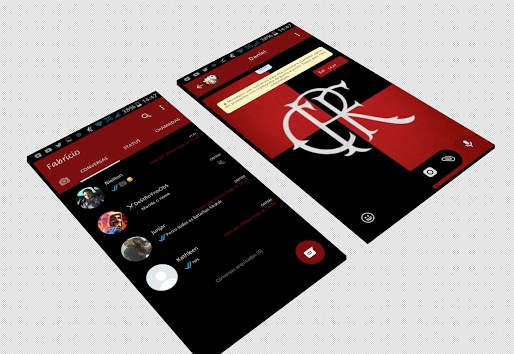
![[rufus icon]](https://rufus.akeo.ie/pics/rufus-128.png)
![[rufus screenshot]](https://rufus.akeo.ie/pics/rufus_en.png)






